If you currently use the Blackboard assignment tool, the overall look and feel will remain very similar, however the on-screen preview and annotation options (left side of the below image) are greatly improved.
Overview of Blackboard annotate
A - Assessment sidebar: gives the option to show Thumbnail, Outline, Annotation, or Bookmark views of the submission.
C - Panning: Move around the submission
D - Zoom and fit: Change the zoom of the page or select a best fit based on fit the page, fit the width or best fit.
E - Annotations:
- Drawing, Brush, and Eraser: Draw freehand on the submission with various colours, thickness, and opacity. Select the eraser to remove annotations. You can erase parts of a freehand drawing with the eraser or select the Delete icon to delete the whole drawing.
- Image or Stamp: Choose a preloaded stamp or create your own customised stamp or image to add to the submission.
- Text: Add text directly on the submission. You can move, edit, and change the text and select the font, size, alignment, and colour of the text.
- Shapes: Choose Line, Arrow, Rectangle, Ellipse, Polygon, and Polyline. Each shape has its own settings to change the colour, width, opacity, and more.
F - Comment: Provide feedback in comments. Your comments appear in a panel next to the submission.
G - Print or Download: Print or download the submission with the annotations.
H - Search: Search the submission for specific text.
I - Content Library: Create a bank of reusable comments. You can add, edit, delete, and search comments in the library. You can also add a comment directly to the submission page from the menu.
Highlighter: Select specific portions of the submission to highlight. As you highlight text on the submission, an additional menu opens. You can highlight, strikethrough, underline, squiggle, or comment on the highlighted section.
The right hand feedback panel where you enter marks and overall comments plus any feedback file attachments will not change as a result of Blackboard Annotate being introduced.
Are there any changes to the right hand feedback panel?
What file types does Blackboard annotate support?
You can view and annotate these document types in the browser:- Microsoft® Word (DOC, DOCX)
- Microsoft® PowerPoint®(PPT, PPTX)
- Microsoft® Excel®(XLS, XLSX)
- OpenOffice® Documents (ODS, ODT, ODP)
- Digital Images (JPEG, JPG, PNG, TIF, TIFF, TGA, BMP, HEIC)
- Source code (Java, PY, C, CPP, etc)
- Medical Images (DICOM, DICM, DCM)
- PSD
- RTF
- TXT
- WPD


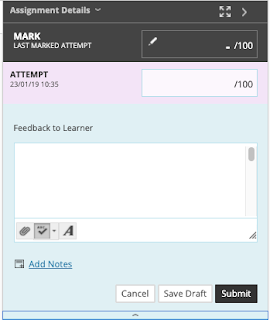








No comments:
Post a Comment